HCL Traveler for Apple iOS Mail
HCL Traveler for Apple iOS configuration
This guide will help you configure and use your Apple Ipad / Iphone to connect to SmartCloud-y of Factor-y Srl using the IBM Traveler service.
After the native Apple Mail Client application is configured on your Mobile device, you will be able to send and receive e-mail messages.
All your emails will be stored on SmartCloud-y of Factor-y Srl and not on the device (usually "local"), so they will also be available from multiple devices.
You can also manage folders to organize mail, folders that will be stored and synced on the server, not on the Mobile device.
In this way, you can work with e-mail from the mobile device via Apple Mail Client, but also via web browsers using mail via the SmartCloud-y of Factor-y Srl Notes webmail on your PC or other mobile device; all these devices will be fully synchronized with the SmartCloud-y of Factor-y Srl mail server.
In addition to mail, you can manage the calendar and personal contacts of your mailbox, which will also be stored and synchronized with SmartCLoud-y of Factor-y Srl. servers.
For any configuration questions please refer to this guide or contact your ICT Team.
Requirements for configuration
You must have the following information before installing and configuring the native Apple Mail Client application:
- The username that is always your e-mail address
- Your SmartCloud-y of Factor-y Srl password.
- Your Tenant Name
- The Traveler server address to use in the configuration: https://<TENANT_NAME>.traveler.cloud-y.com
You can check your login credentials by connecting from a PC or mobile device browser to the following address
https://<TENANT_NAME>.mail.cloud-y.com
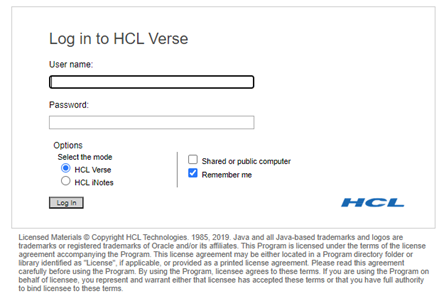
If the credentials are correct, your webmail will appear on SmartCLoud-y of Factor-y Srl.
You can check on the Traveler server by connecting to a browser from your PC or mobile device to the following address :
https://<TENANT_NAME>.traveler.cloud-y.com
If the credentials are correct, a welcome page is displayed to SmartCloud-y of Factor-y Srl TRAVELER
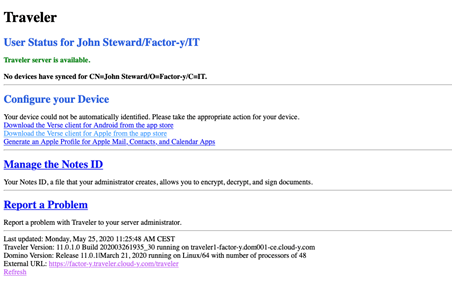
Install and configure the Mail client on your Apple device
Before you can connect SmartCloud-y of Factor-y Srl by using the SmartCloud-y of Factor-y Srl Traveler service with your Apple device, you must set up a Microsoft Exchange ActiveSync account on the device. This allows your Apple device to communicate with the SmartCloud-y of Factor-y Srl server.
This account can be created automatically by installing an Apple profile, or the account can be created manually.
Install the account automatically using the Apple profile
You must create an account on your Apple device for mail, calendars, and contacts before you can connect to the SmartCloud-y of Factor-y Srl tTraveler server. You can create an account automatically by installing an Apple profile.
This method automatically supplies default information, such as your logon name and mail address.
Open your browser on Ipad / Iphone mobile device and then connect to the following address:
https://<TENANT_NAME>.traveler.cloud-y.com
Enter your credentials, that is, the username that is always your e-mail address and web password.
Once authenticated, you see the welcome page in SmartCloud-y of Factor-y Srl Traveler.
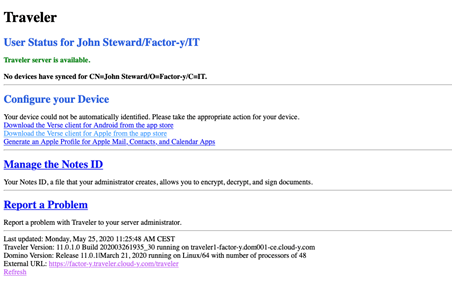
Select the entry "Generate an Apple Profile for Apple Mail, Contacts and Calendar Apps".
Complete the fields Logon Name and Mail Address with your e-mail address.
Then on “Generate” button.
Tap on “Install” and go the next step.
When prompted about the authenticity of the profile, select Install Now to continue to install the profile.
If you have a security passcode for your device and are prompted for the passcode, enter it. This passcode is not related to the SmartCloud-y of Factor-y Srl password.
When prompted for your Exchange account password, enter your SmartCloud-y of Factor-y Srl web password (the one used for the first login).
Tap on “Done”.
The Traveler setup is now complete. You can manage your mail, calendars and contacs from the native Apple Mail Client application.
Install the account manually
You must create an account on your Apple device for mail, calendars, and contacts before you can connect to the SmartCloud-y of Factor-y Srl server. You can create an account manually with the following steps.
- Press Home on the device to return to the home screen.
- Select (iOS 11) Settings > Accounts & Passwords > Add Account > Exchange.
- Populate the following fields, and then select Next:
- Email: specify your mail address
- Description: specify a description, or leave the default.
- For Sign In or Configure Manually, populate the following field and select Next.
- Password: Specify your SmartCloud-y of Factor-y Srl web password.
- Populate the following fields and select Next.
- Username: specify your username that is always your e-mail address.
- Domain: leave this field blank.
- Specify in the Server field the Traveler server address https://<TENANT_NAME>.traveler.cloud-y.com
- Select the applications you want to sync, and turn OFF the Reminder application (as it is not supported by the service).
- Select Done
The Traveler setup is now complete. You can manage your mail, calendars and contacs from the native Apple Mail Client application.