Lists
From this menu you can manage Libraesva ESG spam whitelists and blacklist. The Whitelist and the Blacklist entries shown operate according to the privileges of the connected user. The Domain Administrator can only operate those of the domain he belongs to, the single user can only operate his entires and those ones referring to his associated alias.
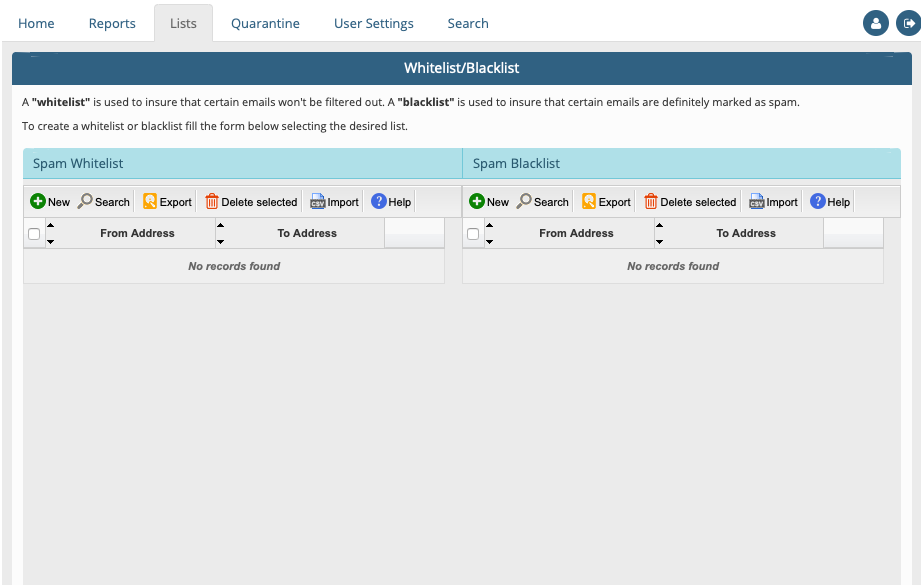
Before modify or create new Whitelist or Blacklist you need to have access to the system.
You can access to the system in two way :
- Libraesva Multidomain administrator to access in one place and manage all the domains assigned to your istance.
- Libraesva Domain administrator to access to a single domain and manage some features related to that domain. You could have many Domain administrator as many as your domains.
Please refer to the Cloud-y team for any further information by sending a request to support@factor-y.com
All the functions explained below are both Whitelist and Blacklist for Multidomain or for a single domain.
Managing Whitelist
To manage whitelist you can access as a Multidomain administrator or as a Domain administrator, if your organization has more than one domain.
You can modify an existing Witelist entry selecting the entry and clicking on the pencil on the right (see figure below):
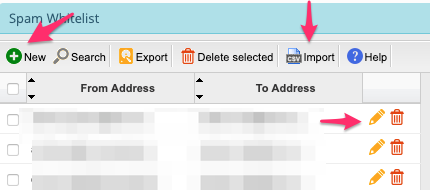
In the same panel you can also:
- Add a new entry
- Search an entry
- Export one or more entry
- Delete an entry
- Import from a file entry
When you select some of this functions wil be appear a panel like this:
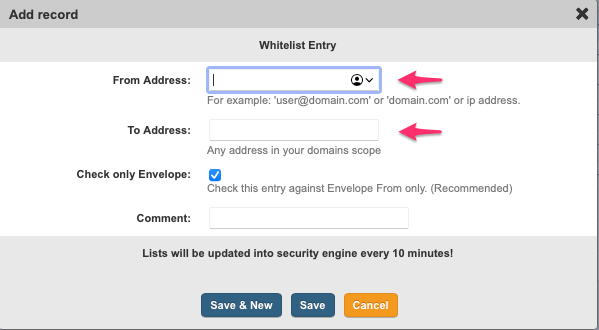
Note
- You need enter for From Address what you need to filter.
- You must enter for To Address one specific address or a general domain (i.e. xxxxx.com) related only to your domains.
- There will be a time nedded to update your request in about 10 min.
Managing Blacklist
To manage blacklistt you can access as a Multidomain administrator or as a Domain administrator, if your organization has more than one domain. You can modify an existing blacklistt entry selecting the entry and clicking on the pencil on the right (see figure below):
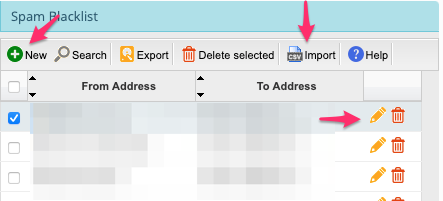
In the same panel you can also :
- Add a new entry
- Search an entry
- Export one or more entry
- Delete an entry
- Import from a file entry
When you select some of this functions wil be appear a panel like this:
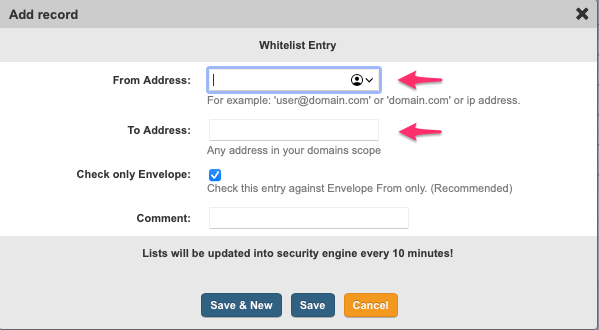
Note
- You need enter for From Address what you need to filter
- You must enter for To Address one specific address or a general domain (i.e. xxxxx.com) related only to your domains.
- There will be a time needed to update your request in about 10 min.
Import and Export Whitelist/Blacklist
If you need to import or export many row of data for Whitelist or Blacklist , you have two dedicate functions to do that. To export data you nedd click on Export in the action bar of Whitelist/Blacklist:

A window appears to offer you what and how to export:
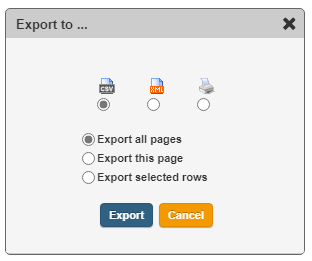
You can choose the format in which you want to export:
- CSV
- Printer
and what to export:
- All the content of the Whitelist/Blacklist
- Only the active page
- Only selected row of data (you have to mark them with the checkbox at the left of the record you need)
To import data you need to click on the action bar of Whitelist/Blacklist:

A window appears to offer you what and how to import:
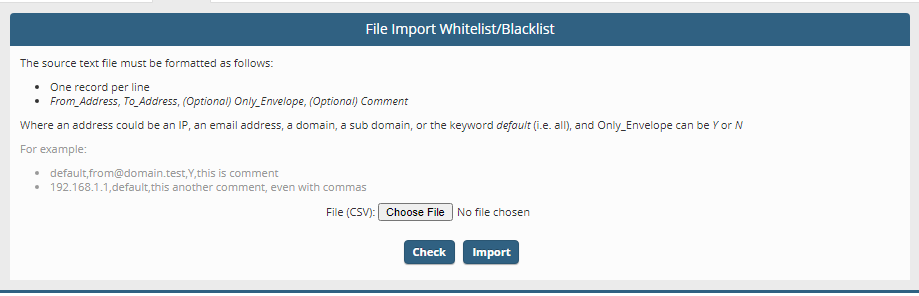
There are some instructions to configure your CSV file and then you can Choose the file from your source.